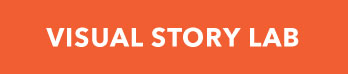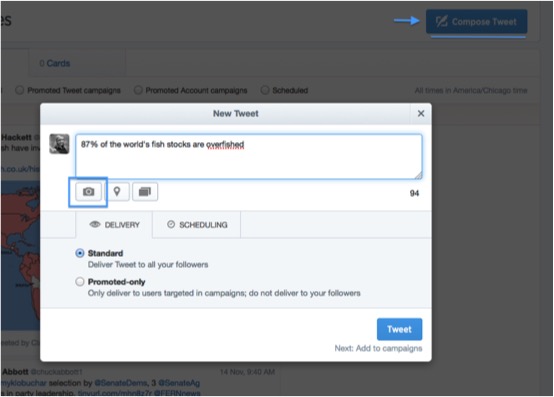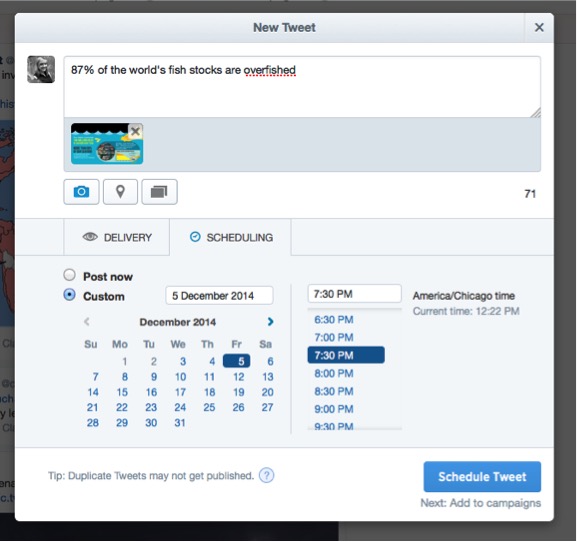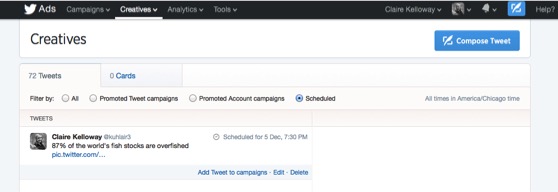Pre-scheduling tweets is a handy way to get a message visible during peak “re-tweet” time (lunch break and around 5pm, for many organization’s followings) without staying in the office after hours or monitoring Twitter all day. But sometimes pre-scheduling a tweet with an image can be a little tricky.
Images catch users’ attention by breaking up a Twitter feed full of links and text, and three separate studies all found that tweets with images have double the engagement of normal tweets. Plus, Twitter images are automatically archived and featured on your profile, increasing the chance of re-engagement in the future.
So, to get the best of both worlds, here is a tutorial on scheduling tweets with images:
- First, you can go to your profile to find your Twitter scheduler through the Twitter Ads dash bar
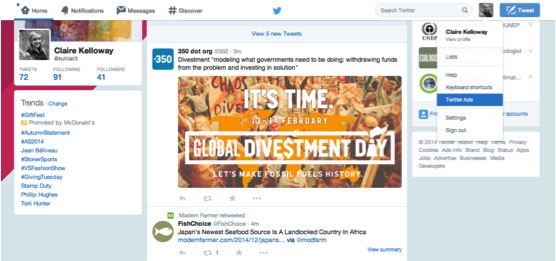
If you do not have any existing campaigns, you have to create one to access Twitter Ads functions – technically this costs money – but you can limit a budget to as low as $0.01 or skip entering your credit card information. Plus, you do not even have to launch your tweets through the campaign you create.
- From here, go to the creative drop down and choose “tweets”
- Then you can go to the Compose Tweet button, write your tweet, and choose the “image” button to upload an image
- Below you’ll see a scheduling option, and select “custom,” then choose your time of delivery
- After you select a time, Twitter will ask you to select a campaign for the tweet, but this is not necessary.
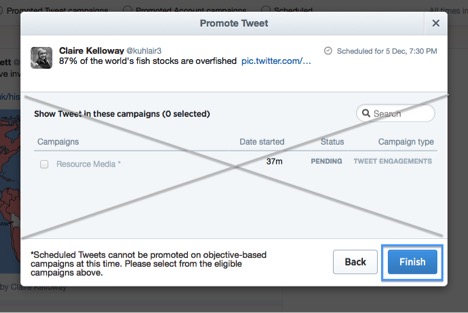 You should be all set! But you can also quick check to make sure everything is in queue and scheduled properly.
You should be all set! But you can also quick check to make sure everything is in queue and scheduled properly.
To review, you can watch this helpful short video, which lays out the same process.
— Claire Kelloway, Former Intern